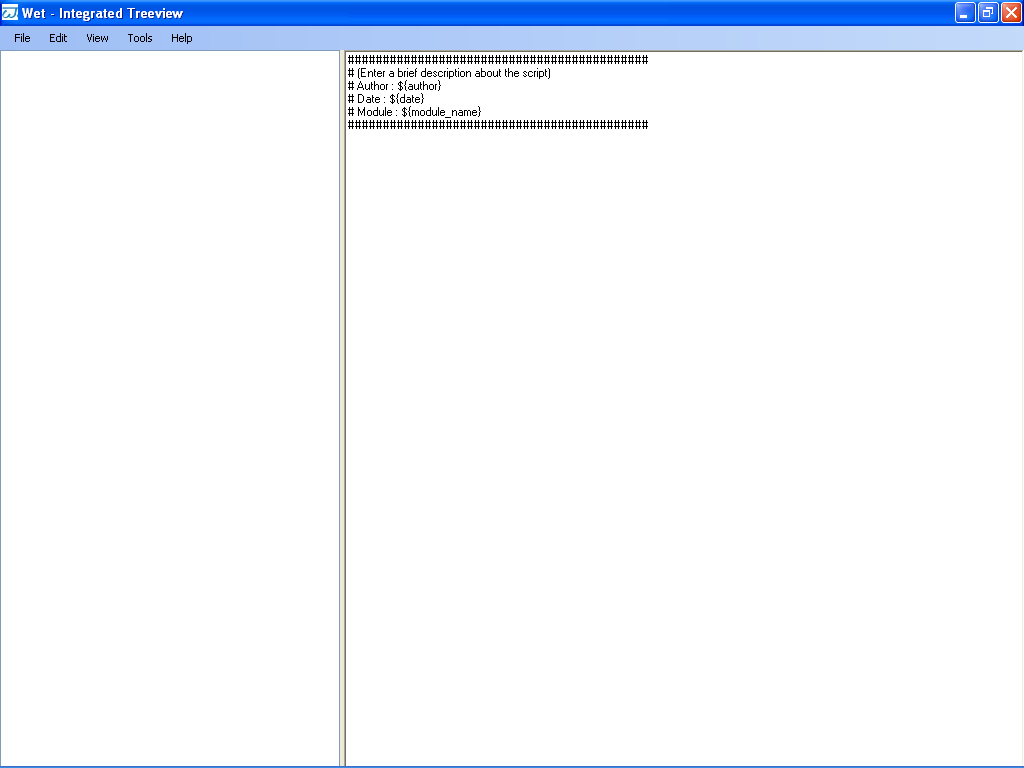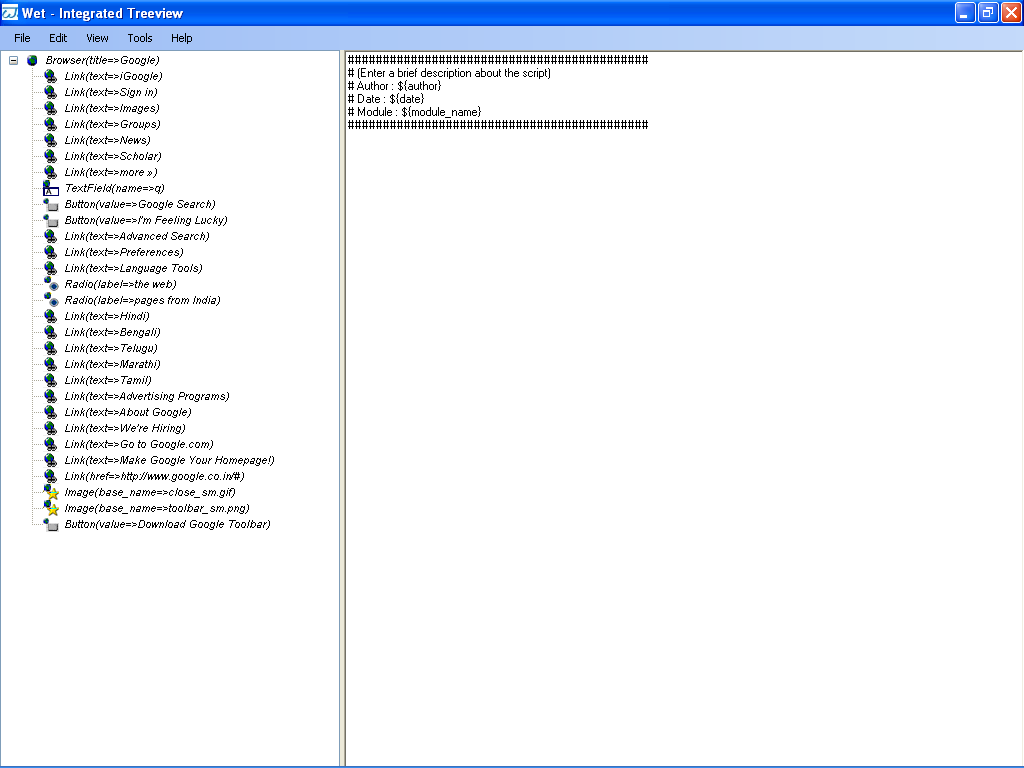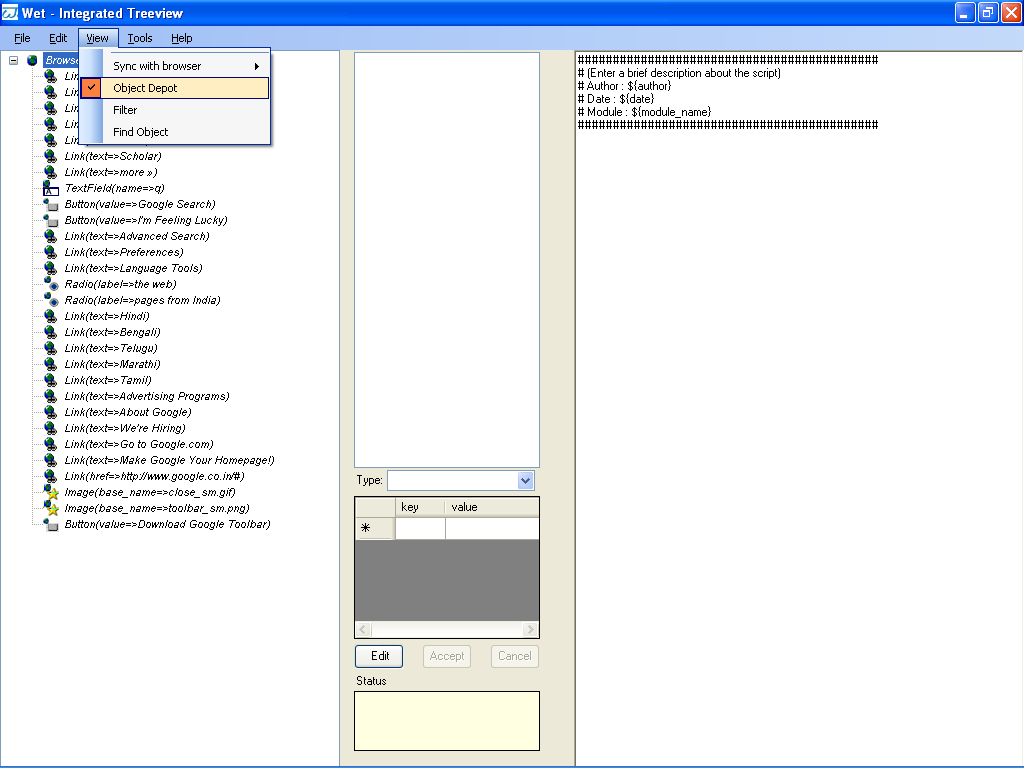WET-Integrated
TreeView
WET-Integrated TreeView is a windows application meant
for advanced WET scripters through which WET scripts can be easily
created. The integrated treeview also allows for easy creation of
object depots. The Integrated Treeview is a separate application in
WET's start menu programs (It is not a part of the WET Manager
Interface)
Using the Integrated treeview, a tester can either
directly connect to open IE browsers or launch new IE Browsers. Once
connected the information about that IE browser is displayed in a
hierarchical treeview. This treeview has various options in its
context menu to add 'WET functions' to a script window.
Simultaneously an object depot file is also created.
Using
the WET Treeview
To launch the integrated WET Treeview, use the start
menu choose Qantom -> WET -> Integrated Treeview. The UI of
WET-Integrated TreeView looks as given below(the main screen):
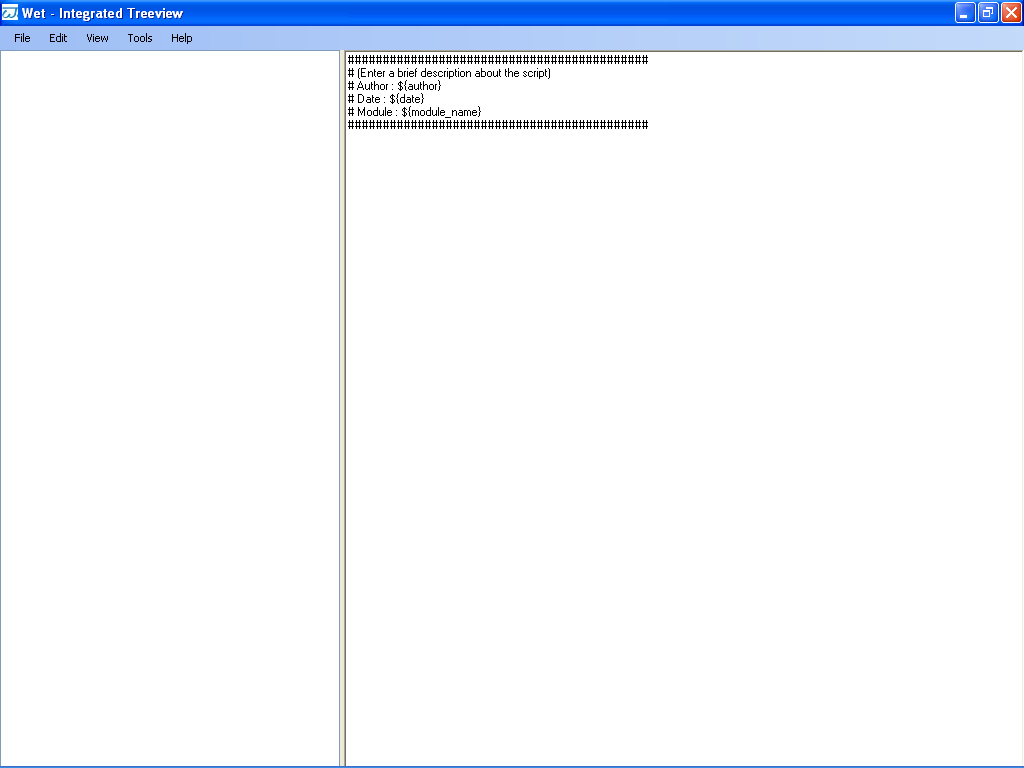
Syncing
with IEs
There are two ways in which one could work with IE
windows –
1.
Launch Browser option:
From WET-Integrated Treeview window,click on
Tools->Launch Browser option and a navigate box opens and in the
navigate box,type in an url which is required to be tested for
(ex:http://www.google.com.)
A
new IE Browser window opens on your system and the Google page gets
launched. The objects on the Google page appears as a Treeview on
WET-Integrated Treeview.
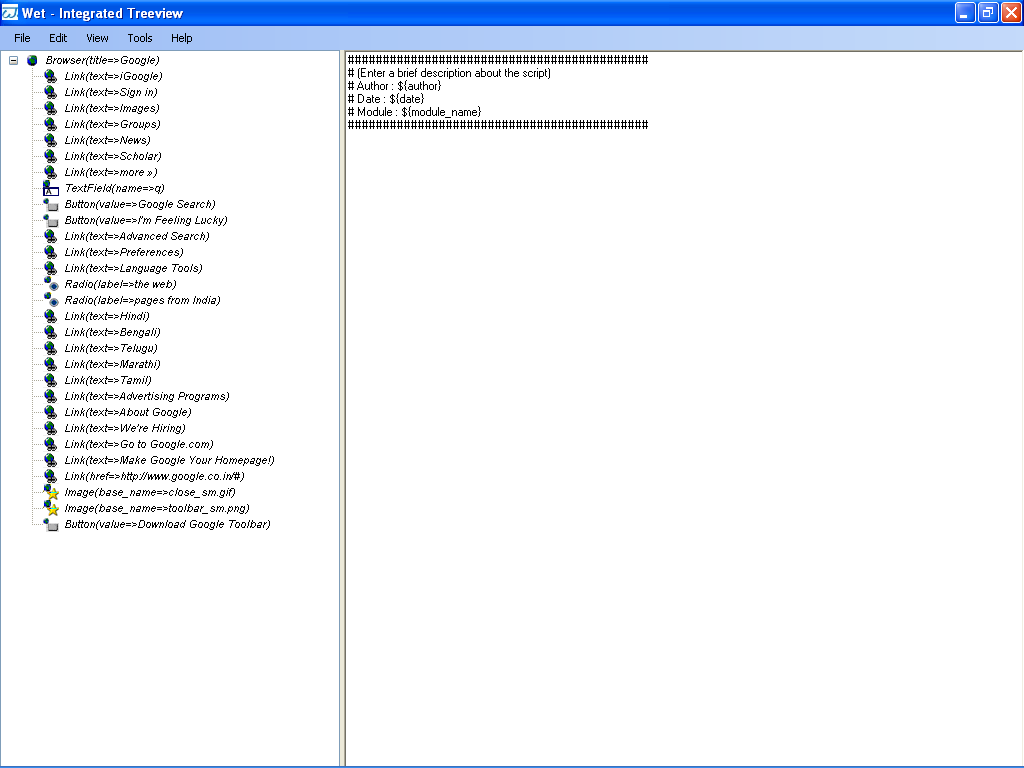
Illustration
1: When Google is launched
2.
Sync with Browser option:
Open a new IE Browser directly on your system (not using
WET) and navigate to the required web page say for
ex:http://www.google.com From
WET-Integrated TreeView,click on View->Sync with browser.The
google page and its contents appear as tree view on the
WET-Integrated TreeView exactly as in the previous case.
Working
with Objects:
After syncing with the remote browser, one can directly
work on the objects in the treeview using the context menu of each
object – For example, you can click on a link, set textfield,
etc., When these operations are performed, they are only reflected in
the generated script and the generated object depot. Unlike a
simulated browser, in the integrated treeview, these operations are
not performed on the real browser by default. For example, if you do
a 'click' operation on the link, then the integrated treeview's
objectdepot is updated so that the link's definition is added and a
click script line is generated on the right hand side script editor.
However the same click is NOT performed on the real browser by
default. It is possible to actually perform the operation but that
will be discussed in the configuration section.
Object
Depot:
The integrated treeview has a panel to display object
depots. This can be seen by using the 'view -> object depot'
option. An object depot is a xml file that describes all the objects
to be used for testing the application. See the document on Object
Depots itself for more information.
Using the integrated treeview, object depots can be
created very easily – either by double clicking on the element
in the treeview on the left or performing operations on the treeview.
The object depot created in the integrated treeview cannot be edited
directly. To edit it, you need to use the object depot manager
application.
Scripts can be generated directly by working on the
object depot panel in the integrated treeview application.
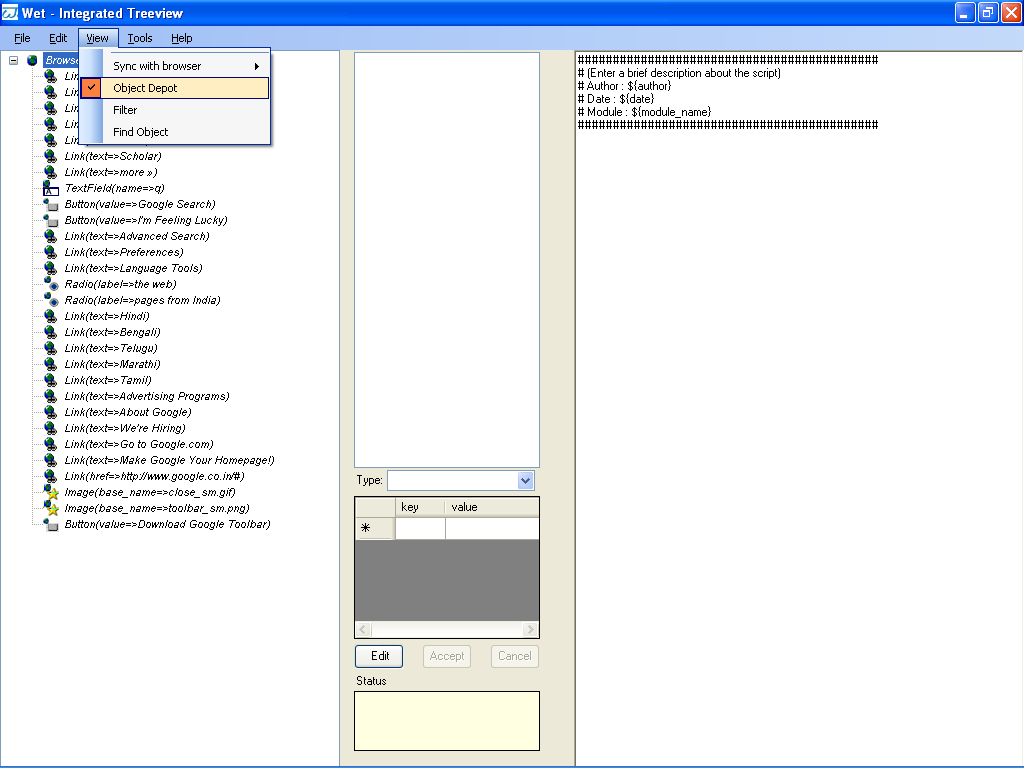
File
Operations
As in any typical windows application, the integrated
treeview has file operations like open, save, save as options. The
only difference is that while doing any of the above operations, you
also have to choose what kind of file you opening. To open a
different script file in the script window, you have to choose the
File->Open->Script. Likewise to open a different object depot
file in the middle panel, you have to say File -> Open ->
Object depot. Likewise for saving, you can either save only the
changes to the script or the object depot or both at the same time.
Edit
Operations
As usual edit menu has an option for
Delete,Copy,Cut,Paste. These operations can be performed on the
object depot where the objects get added. Also the object can be
added to the object depot by right clicking on any of the object from
the treeview on the left hand side and choosing Add to objectdepot
option from the context menu.
View
Operations
The View menu, apart from options for Syncing with
browser, has other operations like filtering and searching. The way
to find or filter is exactly the same. In terms of the results, the
difference is that when you say 'find', the relevant elements are
highlighted. When you say filter, only those items that match the
filter critirea are displayed. All other items are removed from the
treeview. While filtering the view or finding objects, you have to
supply:
Tools
Menu:
Tools menu has options for Launch Browser,Configure and
Execute Test.
Launch Browser is used to launch the browser which is
supposed to be tested, which we have already seen in the section that
talks about synchronizing with the remote browser.
The 'configure' option controls some of the behavior of
the integrated Wet treeview. Tools->Configure, is the way to
access the configuration form. Currently only two configuration
parameters are supported by the WET Treeview- a) option for setting
scripting mode which to either - Object depot (which is the default)
or Full definition view. If we choose object_depot view the scripts
are generated as
object_depot("Link_iGoogle").click()
And if we choose the
scripting mode as Full definition view,the script is generated as
follows:
Browser("title"=>"Google").Link("text"=>"iGoogle").click()
Execute Test options is used to execute the test once
the various operations are performed.
Next
steps:
Using the integrated treeview, you will be able to
create the basic test scripts and the object depot. In case you want
to modularize these scripts or object depot, you will have to edit
these scripts separately. After doing so, you will have to create and
edit the test definition to create robust tests.
Summary:
The Integrated treeview is a handy application that
gives you the ability to create wet testscripts easily. The WET
Treeview is meant to be used by advanced WET automation engineers
|
WET is a opensource automated web testing tool which uses Watir as the library to drive web pages. WET drives an IE Browser
directly and so the automated testing done using WET is equivalent to how a user would drive the web pages. WET extends the
scripting abilities of Watir and also offers the convenience of recorders. It is licensed under LGPL and BSD style open source licenses.
|
|