Object Depot Manager
Using Object Depots, the elements
used for WET Automation scripts can be stored in one or more
centralized locations. To learn more about the concept of Object
depots see this article![]() .
The Object depot manager is an application which allows the user to
edit these object depot files.
.
The Object depot manager is an application which allows the user to
edit these object depot files.
The UI of WET-Object Depot Manager looks as given below(the main screen):
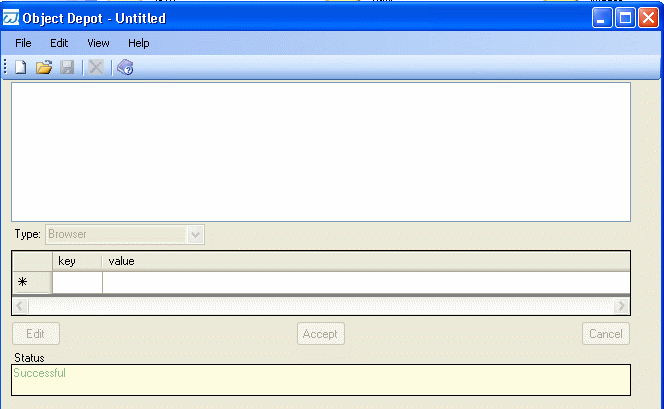
Using the WET Object Depot Manager, one can create object depots entirely by hand or create object depots by performing various operations on the different browser views(simulated / treeview). The WET Object depot manager has various options like 'search', cut, copy and paste which makes this as a powerful upgrade to the old XML Repository Manager application.
Edit Option:
The Edit option has Cut,Copy and Paste options for Cut,Copy paste of the Object in the Depot.There is a Option called Paste Special which is for pasting the Copied/Cut Objects either as Root,Child or Sibling Object but allows only valid Paste(i.e. A Browser cannot be pasted as Child element for any other objects and a Child element i.e TextField,Button etc cannot be a parent element for Browser
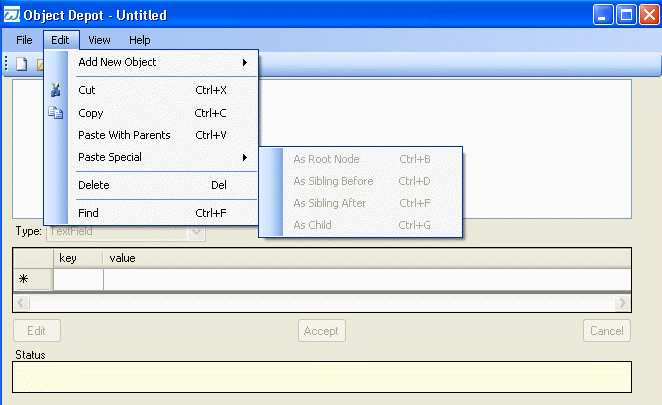
The Cut,Copy and Paste operation for the object is done either with the same Depot or with different depots
Cut Paste Operation:
1)Start WET Manager
2)Using the WET Manager, launch a Object Depotmanager application
3)Open a existing xml Repository file SquirrelMail.xml
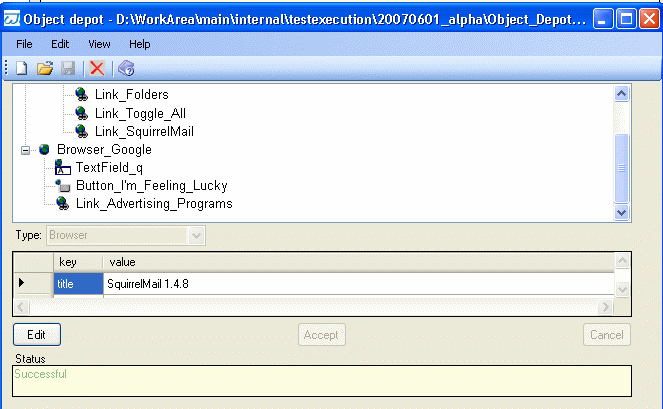
4)Launch one more Object Depot manager application
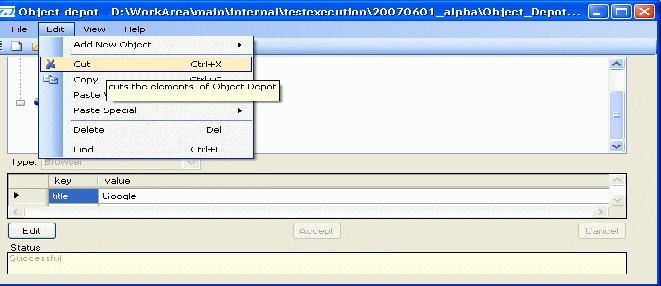
5)Now
Cut the Browser_Google Object from the First Depot
6)Paste the Object in the Second Depot
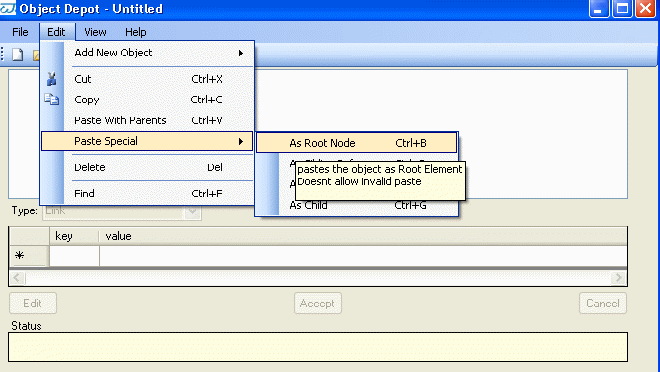
The Browser_Google Object get pasted in the second Depot along with its children
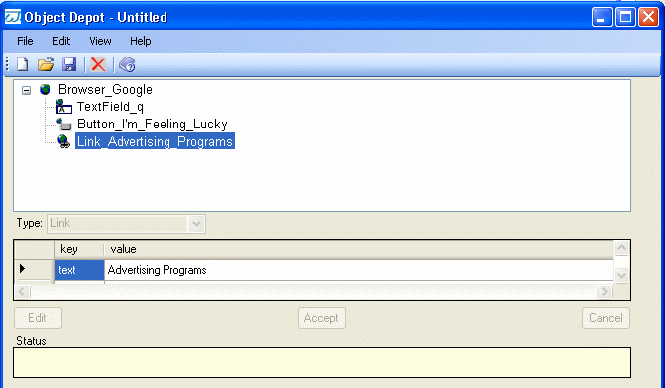
Similarly the Copy-Paste operation is performed
Whenever an Edit operation is carried out the File Menu and Edit menu options are disabled until the operation is not completed.
The paste operations are also disabled if the object anything other than from the xml are tried to pasted in the Object Dept manager window.
Adding a New Object to the Depot:
1)Click on Edit->New Object
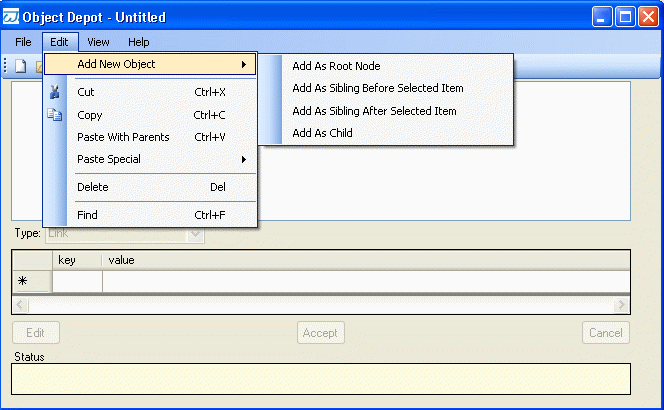

The
New Object added could be either a RootNode,ChildNode,SiblingNode.By
default when a new RootNode object is added its name will be
“Browser_” and Edit mode is active which enables the user
to change the name of the RootNode object and to add the description
parameters for the object.However the type of the RootNode object
should not be changed and if changed from “Browser” type
to any other type an error message will be displayed and the Edit
mode is active until a valid type is not selected.
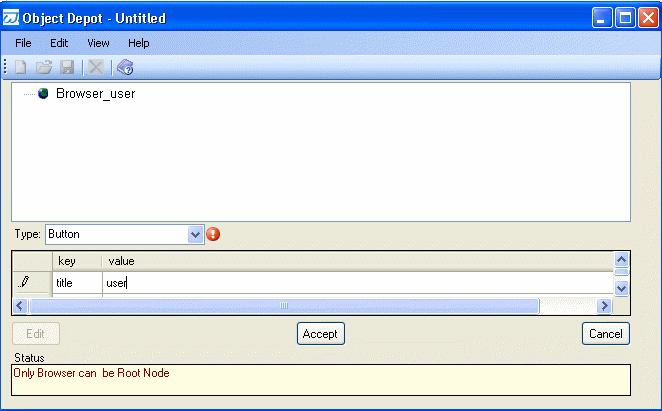
The New Child element that is added by default is “Button” element .The type of the child can be anything other than “Browser”
The name of the objects should not be null.Neither the names of the key or value should be null.
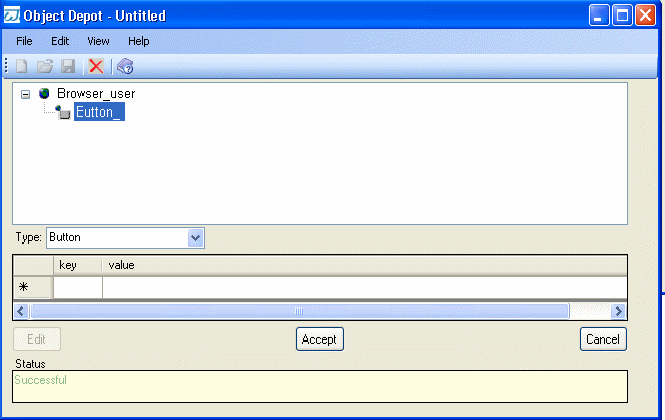
There is one more option for adding the New Object i.e the Sibling Node.This can be added either before the selected item or after the selected item.
Find option:
The Find option is used to find the specific objects in the treeview of Object Depot.This can be done by two ways
1>By using name
2>By using description parameters
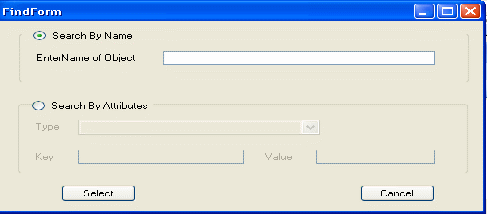
1)Find Objects using name:
By default it will be search by name.In order to search by name enter the name of the object
For e.g.
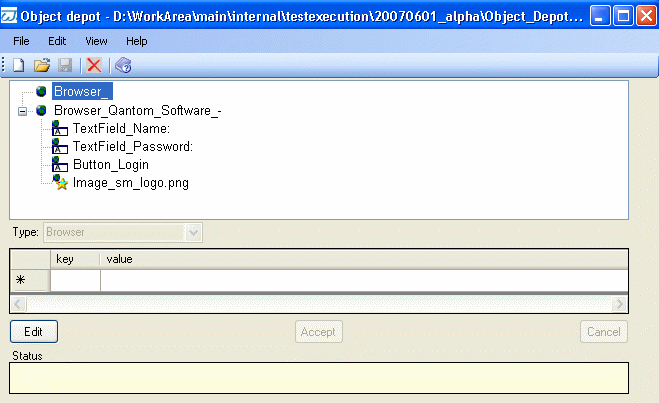
If the object to be found is
TextField_Name:
then enter “TextField_Name:” in the field EnterName of Object
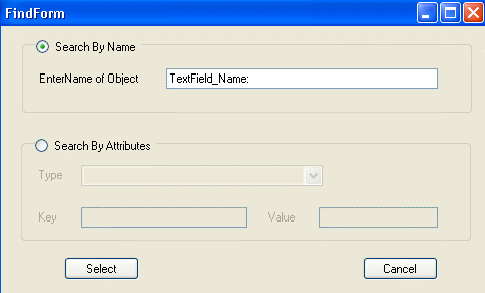
and
Click on Select
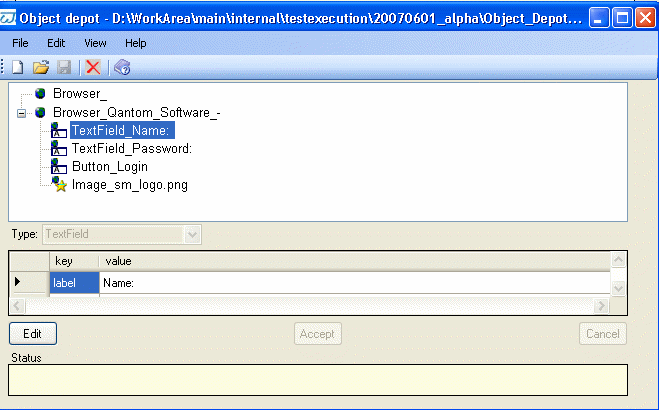
The
'TextField_Name:' Oject will be highlighted in the treeview
2)Find Object using Attributes:
In order to Search an Object using Attributes(For e.g. TextField_Password:)select type:Textfield and enter key and value for the TextField object to be searched
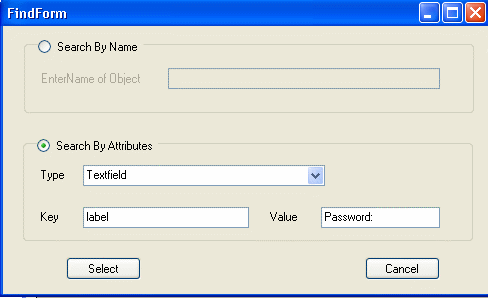
The corresponding object is searched and is highlighted in the treeView
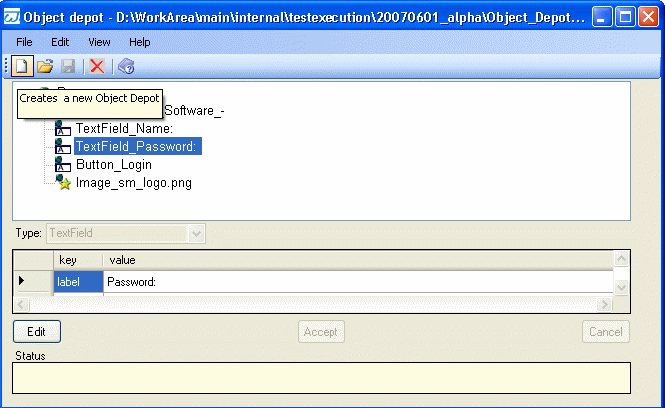
Help Menu:
Help menu has an option as About us...which navigates to a window which has a link to www.wet.qantom.org and this link provides details information about WET and how it works.