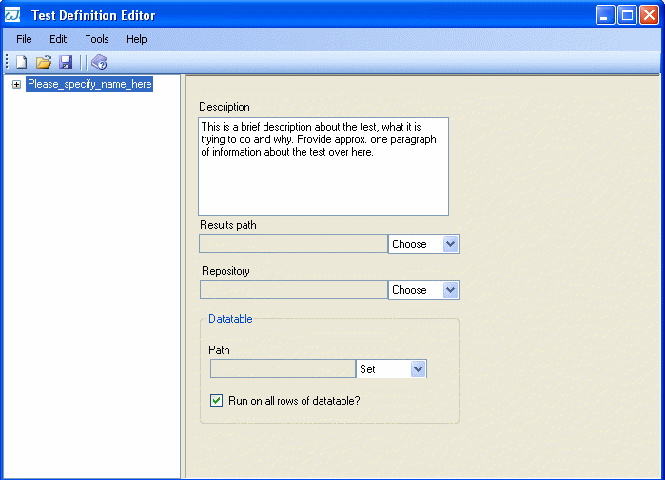User
guide
Organization of a test: 1
Test Definition File Properties 1
Common
properties 2
Preconditions 2
Transaction
specific properties 3
Teardowns 3
Test definition
template 3
Using test
definition parameters that are to be evaluated at run time. 5
Test Definition UI 5
WET
provides a robust technique of organizing tests by means of a test
definition file. You then use WetRunner to run your test. The
test definition started off in our shop floor as a quick and dirty
way of organizing a single testing. Over time, it is inching towards
becoming one of the most powerful features of WET. Using Test
Definitions, you can define a WET test to look similar to a manual
test.
In
this document we will see first about what a test defintion is all
about and finally see how to use the test definition editor UI to
create and edit test definitions.
Organization of a test:
A
WET test is typically a compound folder. That is, the 'test'
is actually a folder in your file system which has, a minimum of one
file - the test definition file. The test definition file is a
configuration file that has to be named as test.defs. This
configuration file lets you set the paths to all other entities (like
scripts, results, etc.), thereby allowing your test to be scattered
at various places. However as a good practice, always organize your
tests in a more orderly fashion. A suggested test folder structure
could be :
<wet_tests>/$test_name--|
|-
test.defs
|-scripts-|
|-
$trans1.wet
|-
$trans2.wet
|-
....
|-
$transn.wet
|-results
|
|-
(test will
|
create results)
|-
data |
|-
data.xls
Where
$test_name is the actual name of your current test.
Note
: The above folder structure is a suggestion for just one single
test definition. The document, Wet for Web testing, describes
the folder structure for the entire wet suite.
Test Definition File Properties
A
test definition file is nothing but a property file which defines the
various artifacts of the test. Each property item of the test
definition is a name-value pair definition. While the name is a
string literal, the value can either be a String literal or a
ruby script which is evaluated at run time.
A
test definition has the following categories.
Common These
are properties that are common to the test as a whole
Preconditions
To simulate a manual test, WET allows you to define one or more
preconditions
Transactions A
WET test can have one or more transactions.
Teardowns As in
a real test, after completing the test it is required to restore the
system to its previous state Teardowns are used to accomplish this
Common properties
These are the
common properties which are applicable to the test as a whole
1)
repository.path - Full path to the object repository file that
your test will be using. This property is required when you use the
xml based object repository for your tests.
2)
results.path – The path to which the test results file will
be saved after the test run
3)
testdata.path - Full path to the testdata file to be used by the
test. The datatable can be in any one of the following formats:
Excel sheet
XML Sheet
CSV
For a detailed
description about datatables and how to use them, see the wiki page
at http://wiki.openqa.org/display/WET/Data+driven+tests
4)
obj.timeout - The amount of time in seconds that WET
should wait when trying to find objects at run time. WET keeps
retrying for this amount of time when it needs to find an object.
5)
testdata.iterations - Whether the transactions are to be run for
one single iteration or for all the rows of the datatable. If the
value is set to *, then the test is executed for all the rows of the
datatable. Otherwise, the test is executed only for those rows that
the tester explicitly specifies in his scripts.
6)
script.path – The script to be run, when this test is
invoked as a library test. Starting from version 1.0, this parameter
does not have too much of significance. In the previous versions, if
a test definition were to be called as a library test, then the ruby
file pointed by script.path was the script that was run invariably.
However, starting off from WET 1.0, this has changed – WET 1.0
has a parameter called transaction_to_use which allows any test
definition to be used as a parameter. Whenever a test definition is
used as a library test, then the following logic is applied:
See if
transaction_to_use is defined for the precondition or teardown. If
yes, then use the ruby script pointed by the transaction_to_use
parameter
If the
parameter is not defined, then revert to the old method – use
the ruby file pointed to by the script.path parameter.
Preconditions
A WET script
can have zero or more preconditions. A Precondition is nothing but
another WET script (a complex folder with a test definition file. For
each precondition, the following parameters will be defined
1) name
– A name given to identify this precondition
2) path –
The path to the folder which has the test definition for this
precondition.
3)
transaction_to_use – Which transaction of the
precondition's testdefintion should be used ?
4) param1 to
paramN – Parameters to be passed to this precondition.
While calling a precondition from a test definition, the precondition
may be expecting parameters.
Transaction specific properties
You can have
any number of transactions in your test. Each transaction defines the
following parameters:
1) name
– A name given to identify this transaction
2) path –
The path to the WET script (not a folder – the actual script)
which defines the actions and checks results for this transaction.
3)
param1 to paramN – Parameters to be passed to this
transaction.
Teardowns
A WET script
can have zero or more teardowns. A Teardown is nothing but another
WET script (a complex folder with a test definition file). For each
teardown, the following parameters will be defined
1) name
– A name given to identify this teardown
2) path –
The path to the folder which has the test definition for this
teardown.
3)
transaction_to_use – Which transaction of the teardown's
testdefinition should be used ?
4) param1 to
paramN – Parameters to be passed to this teardown. While
calling a teardown from a test definition, the teardown may be
expecting parameters.
Test definition template
The
following is the template for a test definition:
###########################################################
#Note
: For all Common objects, the prop value
#can
either be a string or a command to evaluate
#eg.
#eval
/results2/
#
or
#eval
Mon Jun 18 02:17:05 India Standard Time 2007/results/
#NOTE
: IF THE eval STRING HAS AN ERROR, THIS
#IS
NOT HANDLED - EXECUTION HALTS WITH AN ERROR!!!
###########################################################
[Common]
##Name
of the script
name=My
test name
###
The path to use for your object repository.
#repository.path
= <your repository path>
###
The path where the test results will be stored.
results.path
= ./results/
###
The path where the test data for this test is
###
to be loaded from
#testdata.path
= ./data/data.xls
#Should
the script be run for each iteration?
#default
= no. values can be 1 or * - to indicate
#one
iteration or all iterations.
#testdata.iterations
= 1
###
Library path (not in use currently)
lib.path=
###
Time in seconds, for which WET should wait before
###
declaring that an object cannot be found
obj.timeout=10
##
In case the test doesn't have transactions but only
##
Has one single script to run, that will be defined here.
script.path
= ../scripts/test.qws
###########################################################
[Precondition1]
name
= P1
path
= eval /lib/do_init
transaction_to_use
= Login
param1
= pre_param1
param2
= pre_param2
[Precondition2]
name
= P2
path
= eval /lib/do_init
transaction_to_use
= Go_Inbox
param1
= pre_param1
param2
= pre_param2
[PreconditionN]
name
= Pn
path
= eval /lib/do_init
transaction_to_use
= Some_trans
param1
= pre_param1
param2
= pre_param2
##########################################################
###
Details about the first transaction
[Transaction1]
name
= T1
path
= ../scripts/test.qws
#Add
any number of parameters that you want to here:
param1
= FirstParameter
param2
= SecondParameter
###
Details about other transactions, if any
###
A test should have a minimum of one transaction.
###########################################################
[Teardown1]
name
= Td1
path
= eval /lib/do_clean
transaction_to_use
= Logout
param1
= td_param1
param2
= td_param2
[TeardownN]
name
= Tdn
path
= eval /lib/do_clean
transaction_to_use
= Some_trans
param1
= td_param1
param2 = td_param2
Using test definition parameters
that are to be evaluated at run time.
The
values of various parameters in the test definition file are usually
literal values. However there are many a time when you want these
values to be evaluated at run time. For example, you may want to save
the test execution result for each test run to a directory dependant
on the time of execution. WET has a way that allows you to specify
that the value is to be evaluated at run time rather than to use a
hardcoded string literal. The value to be evaluated at run time will
be a ruby command. The syntax to do this is to
Start
the value with the 'eval' keyword
enclose
the ruby command to be evaluated inside a block
If
the above 2 are followed, then you may combine an evaluable value
with a string literal in any fashion that you need.
Examples
of how to use evaluated test definitions:
results.path
= eval Mon Jun 18 02:17:05 India Standard Time 2007/results/
results.path
= eval /wet_tests/Execution_Mon Jun 18 02:17:05 India Standard Time 2007/results/
Test Definition UI
The
test definition editor application is used to create test definition
files that can be used in WET automation. The test definition Editor
in version 1.0 does not try to do anything smart. (in the previous
version, the test definition editor was trying to interact with other
entities like the transaction scripts, object depot etc., and at
times this interaction was confusing) It acts as a (almost) dumb
editor. For example, when you set the object depot file or
transaction path using the test definition editor, then it does not
try to check if the file exists or not and in case the file doesn't
exist, it doesn't try to create one for you. Instead, it simply
creates a test definition used to play back the automation. The
test definition editor also has an abilities to execute tests from
the UI itself. The result of test execution is then shown in a
different web browser.
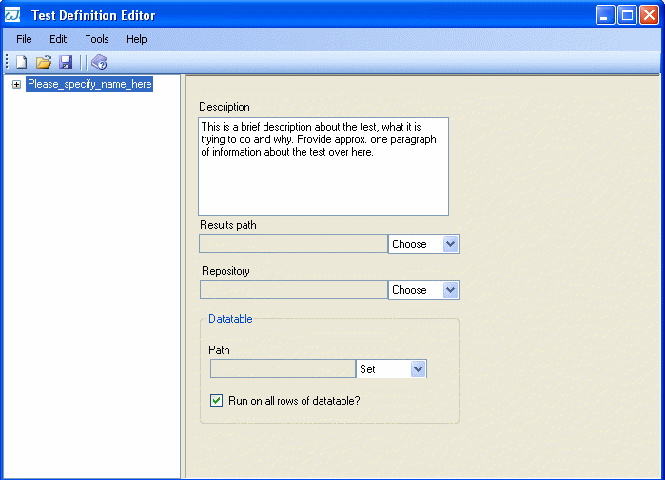
Illustration
1: Test definition editor upon startup
The
test definition editor can be launched by clicking on the Test
definition icon in the Wet Manager.
Creating new test definitions and
opening existing test definitions
The
file menu, as in most windows applications, has options to allow
creation of new test definitions, save test definitions and open
previously saved test definitions.
Editing test definitions
Using
the test definition editor, almost all the parameters of a test
definition can be edited. While the parameter values can be edited
using the panel provided in the UI, the edit menu is used to add or
delete new preconditions, teardowns and transactions.
Name
: The name of the test definition is nothing but the name of the
topmost node of the treeview. You can edit the name of the test
defnition by editing the tree node's name.
Other
Common parameters: All the other common parameters of the test
definition can be edited by changing the appropriate parameter on the
right hand panel. The labels of the various fields on the right
handside are quite intutive w.r.t the the test definition parameter
that they actually represent. For example, the 'description' field is
used to change the Common header's description, results path is used
to change the common header's 'results.path' and so on.
Adding
preconditions : If you want to add preconditions, then use the
Edit -> Preconditions -> Add new menu to add preconditions.
Editing
preconditions : To edit the name of the precondition, simply
select the precondition and edit the treenode's name. To edit the
various parameters of the precondition, select the precondition and
change the appropriate value on the right hand panel. Just as in the
main test definition, the fields on the right hand side are very
obvious about what parameter they are actually setting. However there
are a few points that need to be noted here:
Path
The
precondition path can be either set by choosing a file in the file
system or by directly setting the value. The latter is useful either
because you want to simply create the test definition for the
precondition later on or because you dont want to use absolute paths.
To
set the value to an existing file in the file system, simply say
choose in the drop-down box right next to the path. Then a
open file dialog shows up from which you can select the test
definition file that becomes the precondition path.
To
set the value to a string literal, use the set option in the
drop-down box next to the path. A small dialog shows up in which you
can set the value of the path. You may either provide a string
literal as the path value or an 'evaluable' path.
Transaction
to use
The
transaction which is to be used as the precondition can be selected
from the transaction to use drop-down box. This drop-down is
automatically populated to the correct values depending on the Path
parameter.
Parameters
The
parameters to be passed to the parameters can be set using the
datagrid at the bottom of the right hand side panel.
Deleting
preconditions : If you want to delete a precondition, then use
the Edit -> Preconditions -> Delete menu to delete
preconditions.
Adding,
editing and deleting transactions : Working with transactions is
exactly similar to the way that you worked with preconditions. The
only notable difference between the two is that whenever you choose
or set a path in the script path, then the actual script is displayed
on the right hand side read-only panel.
Adding,
editing and deleting teardowns : Working with teardowns is
exactly similar to the way that you work with preconditions –
both of them are library tests anyway.
Executing tests
The
Tools -> Execute menu has an option to execute test cases
directly. You must have saved the test definition before attempting
to execute the test definition. When you use this option, the test
definition is executed and the results are generated. As soon as the
test is completed, a detailed status about the status is displayed
Summary
Test
definitions in WET are a slick way of organizing test suites to
follow the same pattern as manual test cases. The test definition is
a configuration file which describes all the details about the test.
Test definitions can be created and edited using the Test Definition
Editor which is a windows application.
|
WET is a opensource automated web testing tool which uses Watir as the library to drive web pages. WET drives an IE Browser
directly and so the automated testing done using WET is equivalent to how a user would drive the web pages. WET extends the
scripting abilities of Watir and also offers the convenience of recorders. It is licensed under LGPL and BSD style open source licenses.
|
|